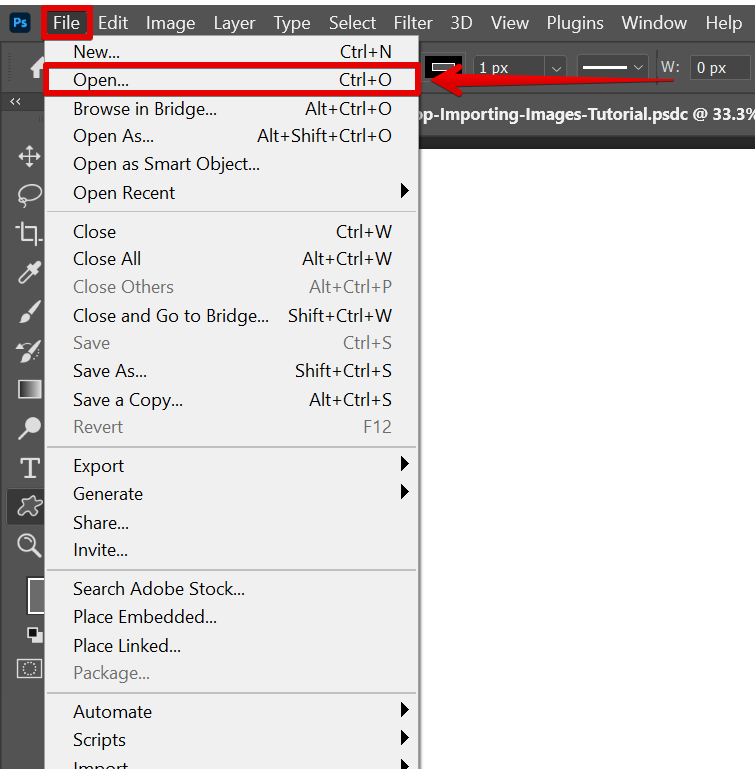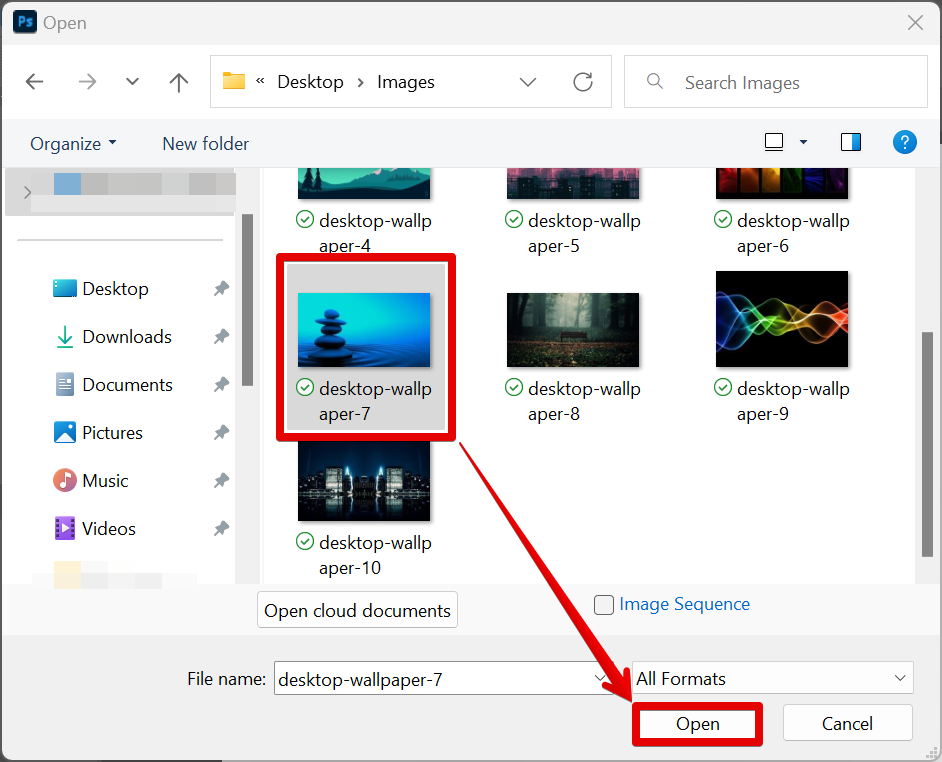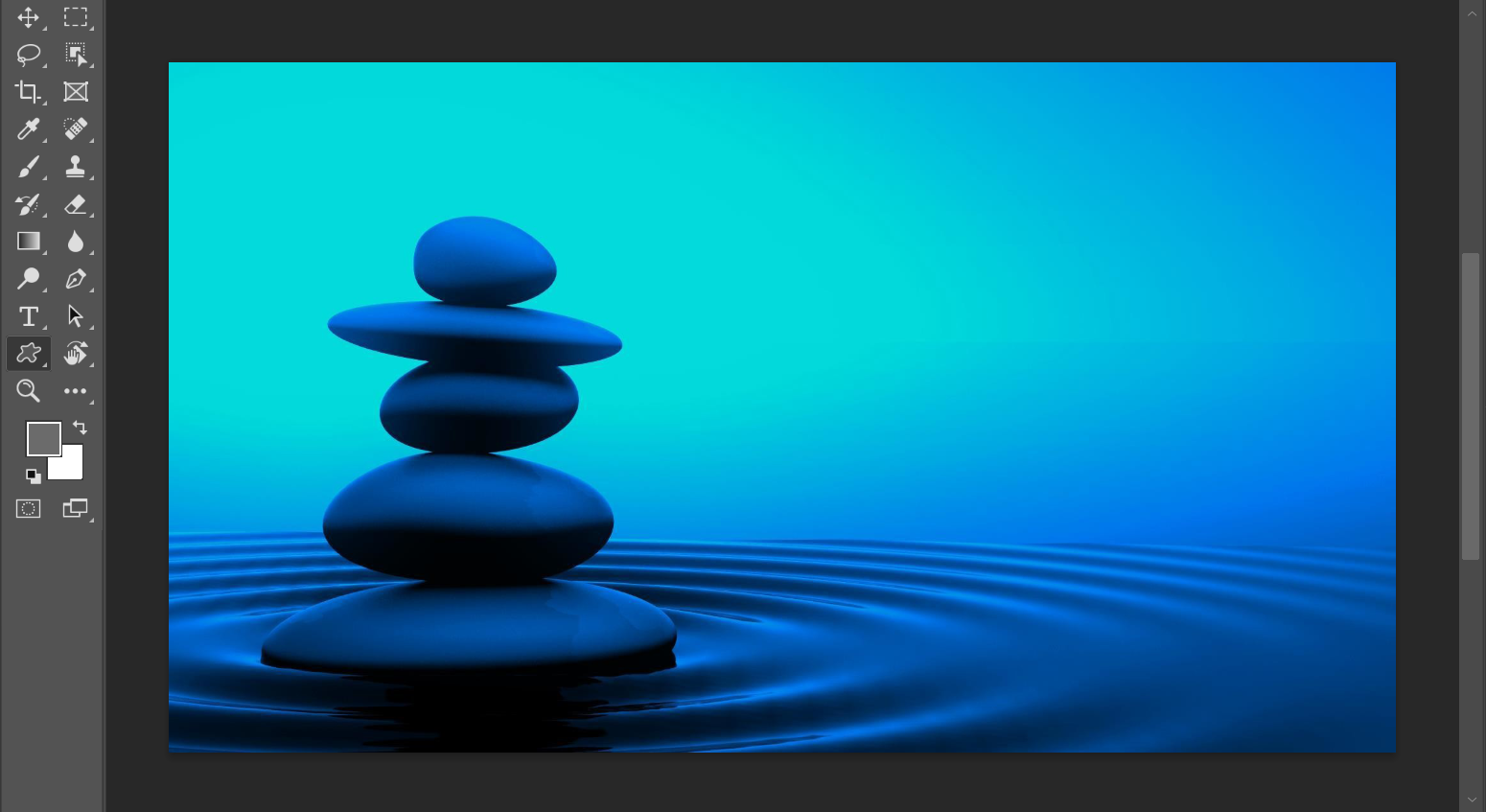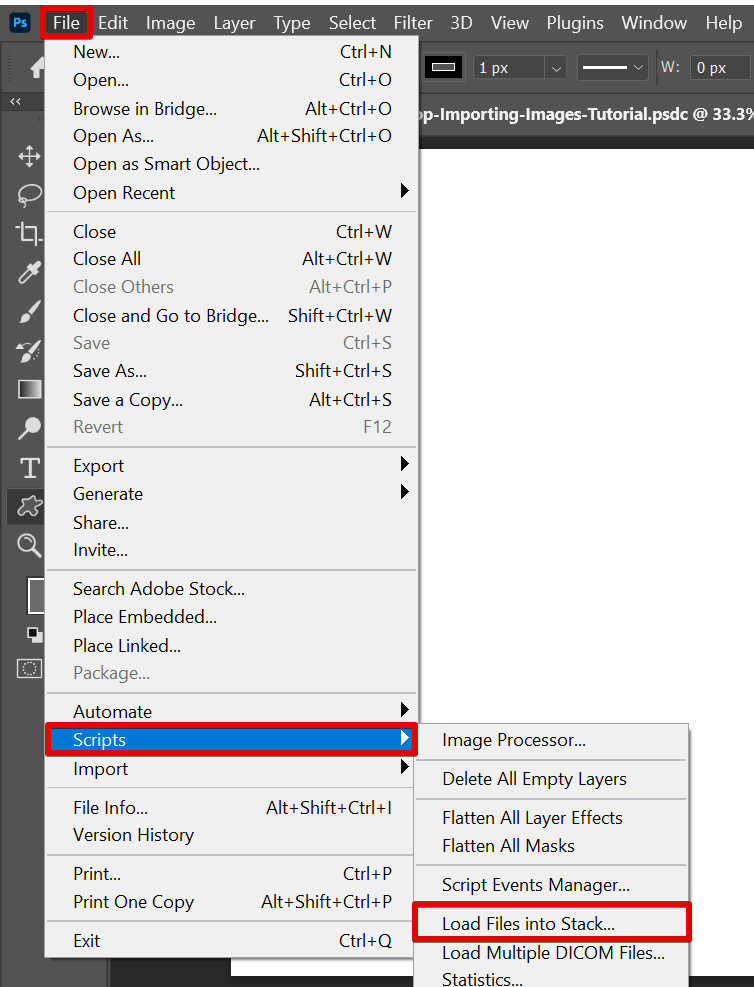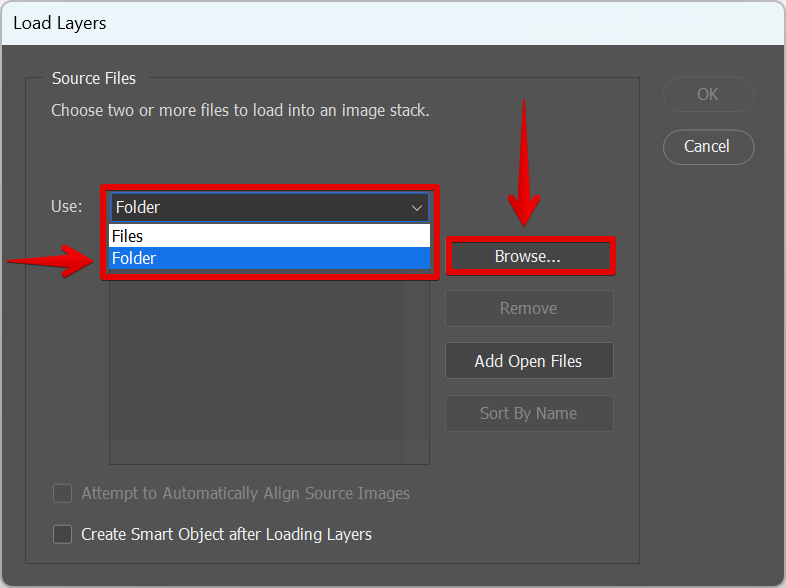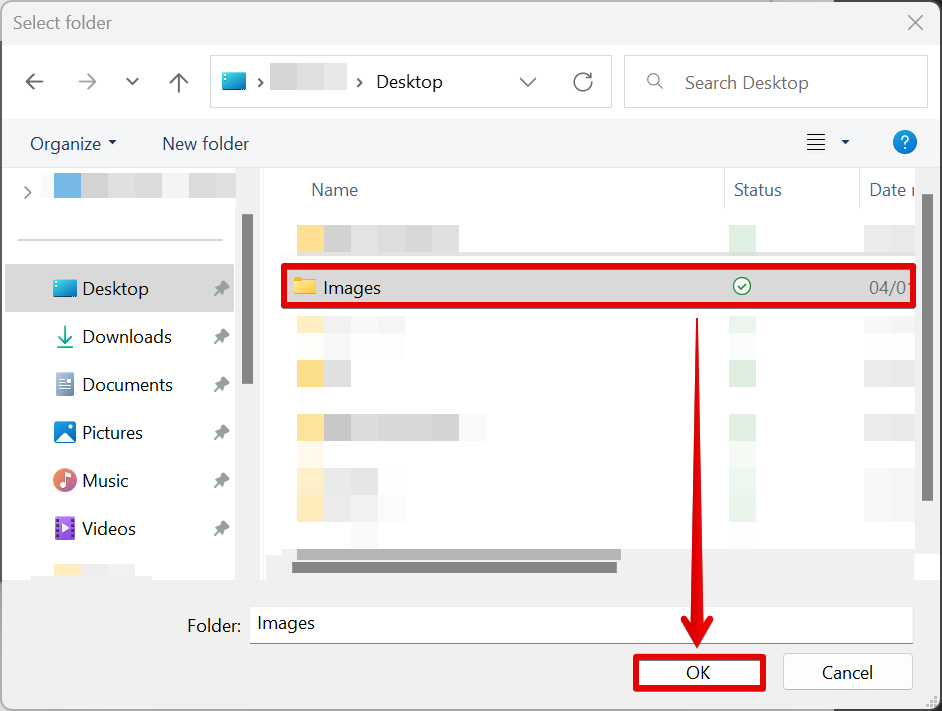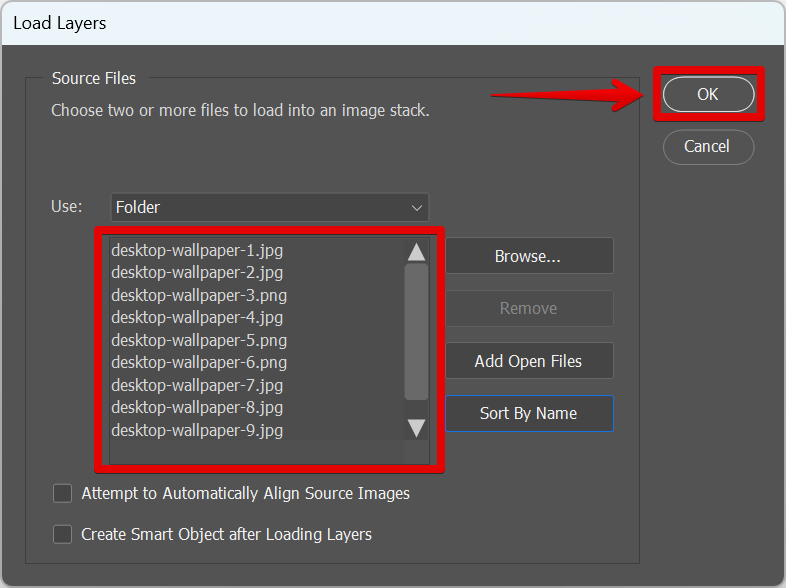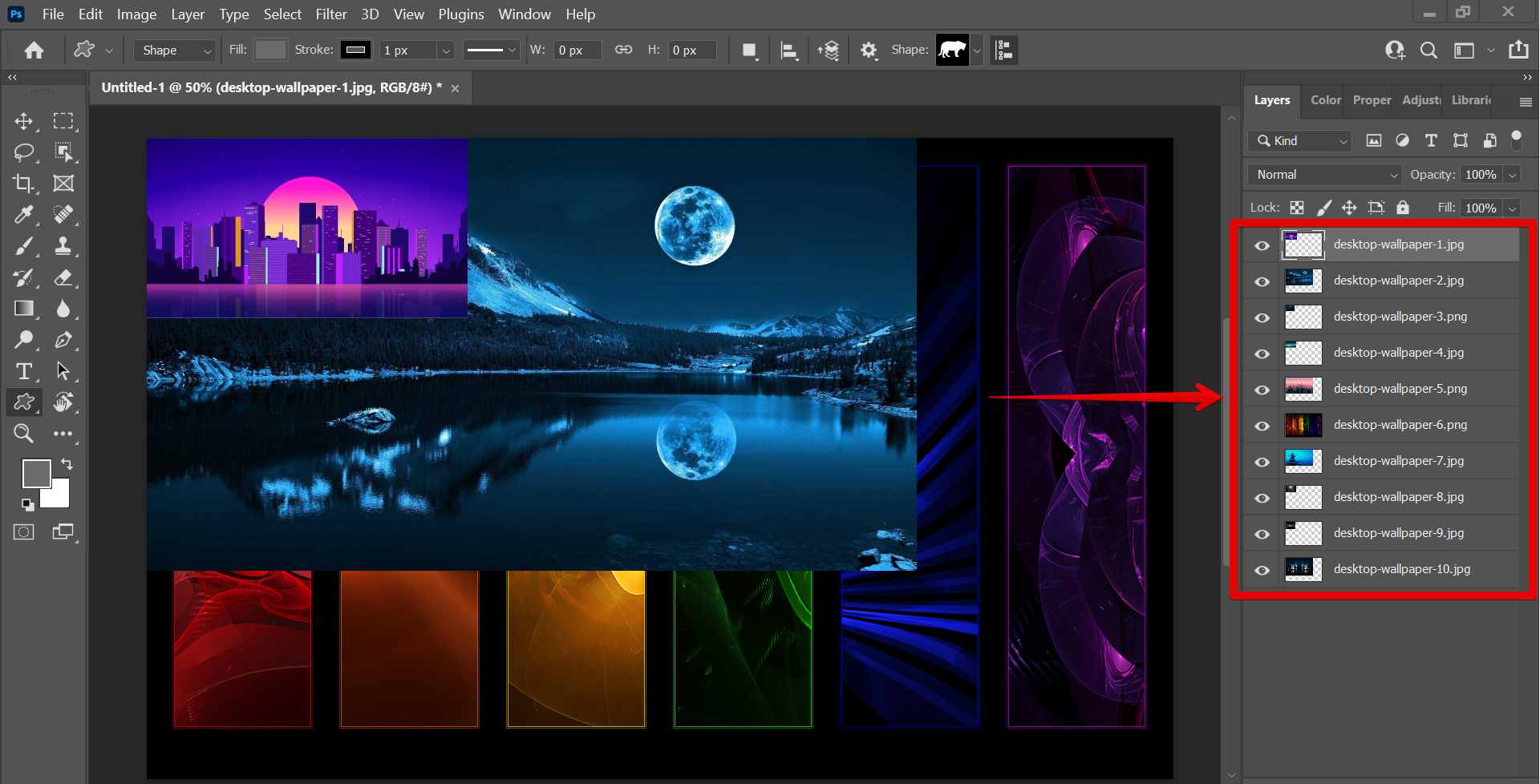Photoshop is a widely used program for image editing and creation and is available for both Windows and Mac computers. One of the most common tasks in Photoshop is importing images.
You can import a single image, or multiple images at once. This article will show you how to do both.
1. Importing a Single Image in Photoshop
To import a single image into Photoshop, open the program and go to the File menu and select “Open” from the menu.
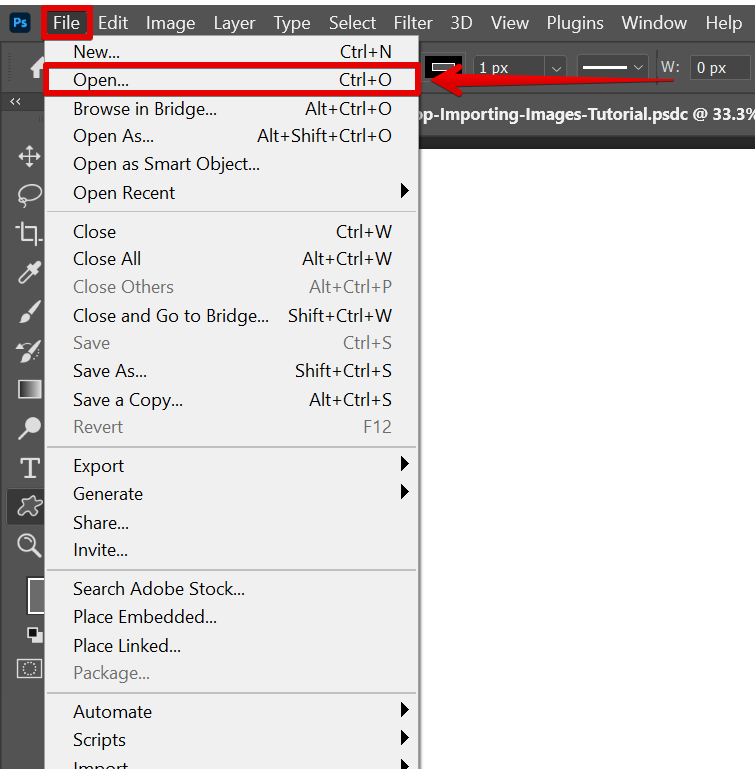
A dialog box will appear. Find the image you want to open and click on it. Then click the “Open” button.
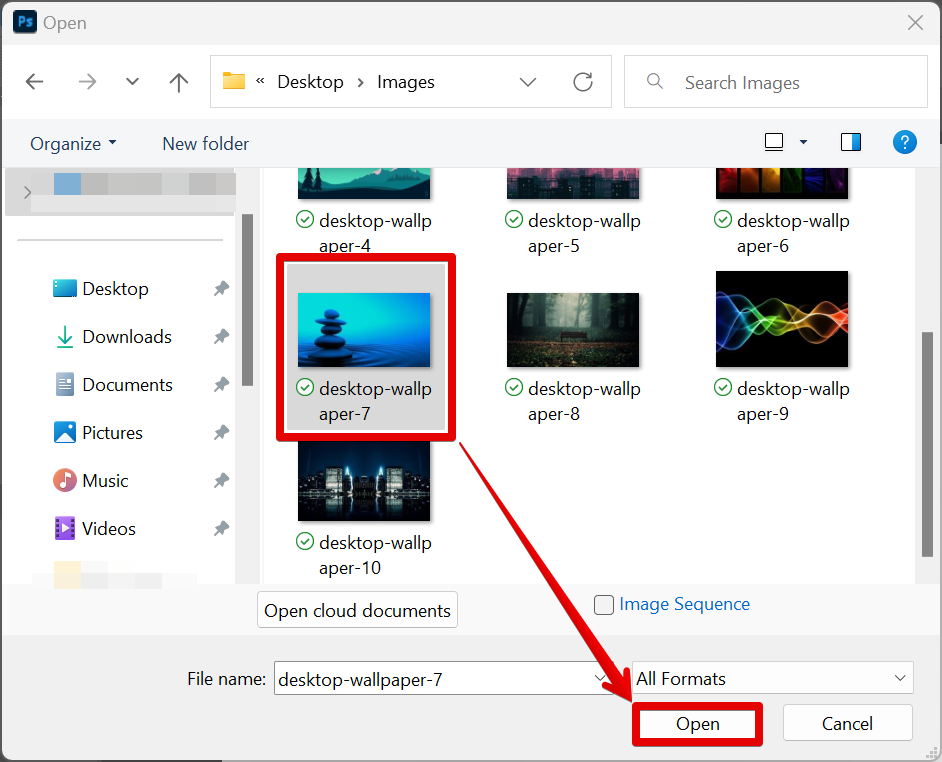
The image will now be open in Photoshop.
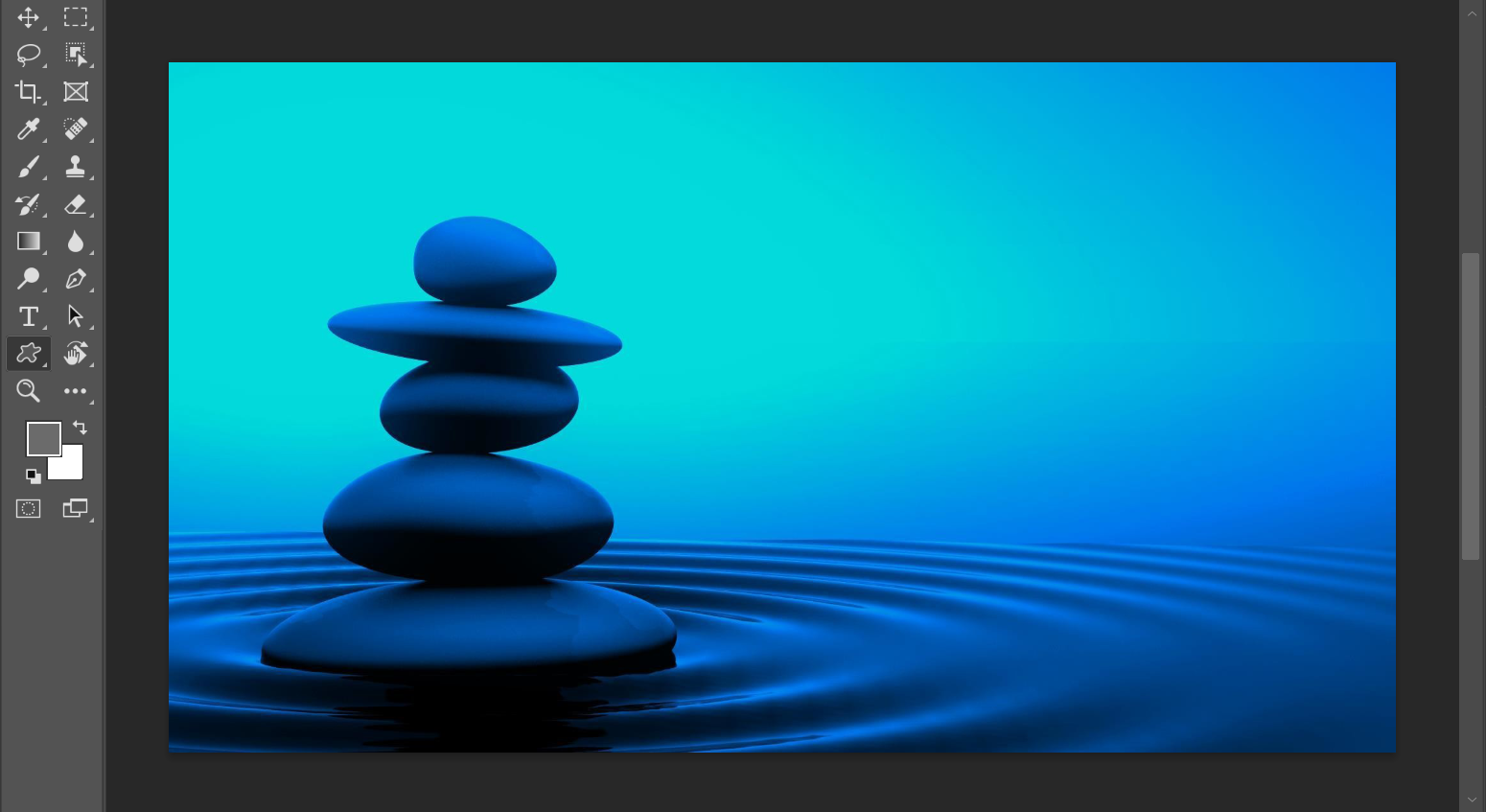
PRO TIP: When importing multiple images into Photoshop, be sure to create separate layers for each image. Otherwise, the images will be merged into one layer and you will not be able to edit them separately.
2. Importing Multiple Images in Photoshop
To import multiple images into Photoshop at once, open the program and go to the File menu. Click on the “Scripts” option from the menu and select “Load Files into Stack” from the list of options.
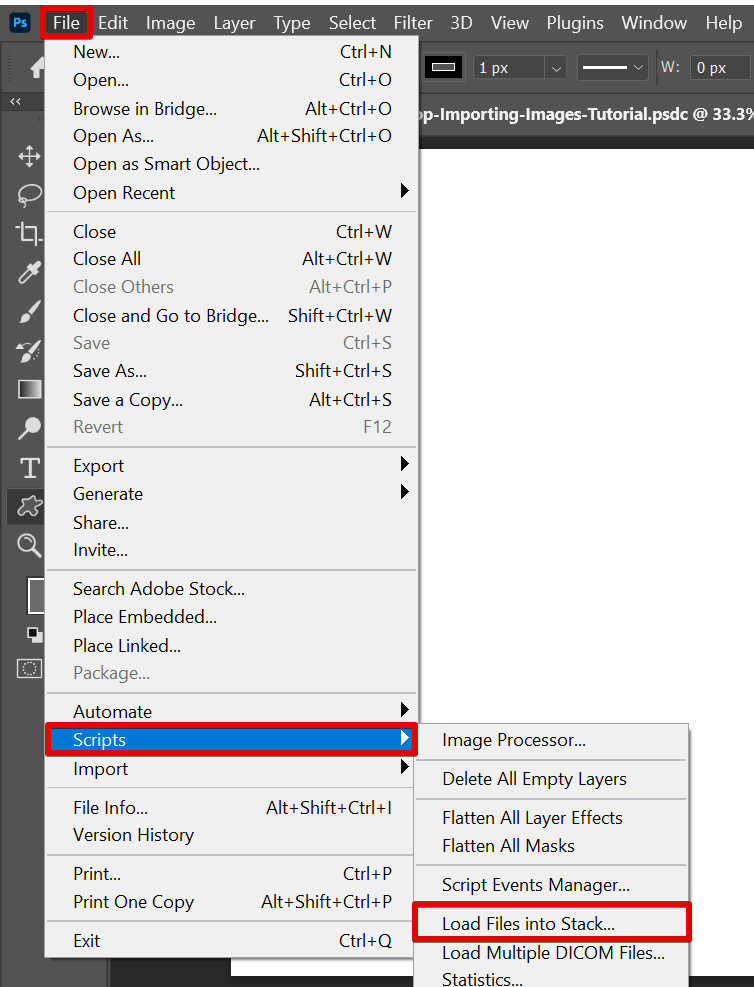
Another dialog box will appear. You can choose whether to upload files or an entire folder. Once you’ve selected it, click on the “Browse” button and find the images you want to import.
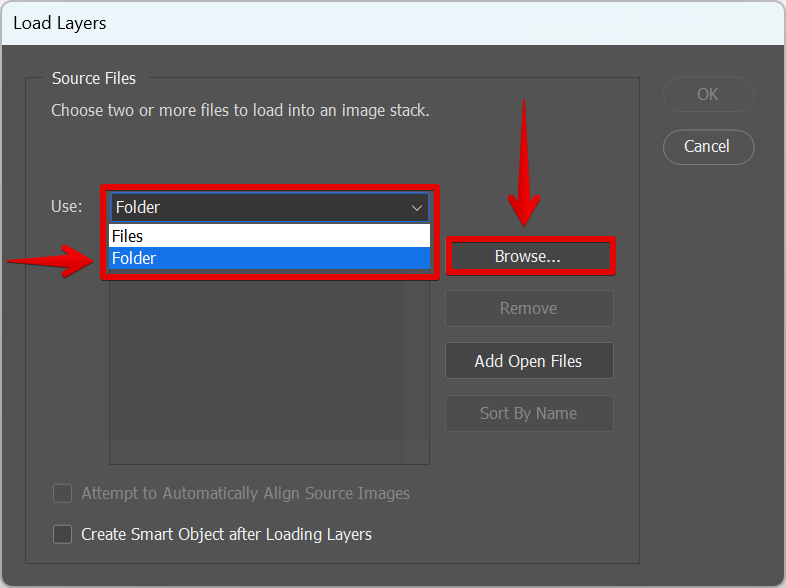
If you have selected to upload files, hold down the “Ctrl” key on your keyboard and click on each image you want to select. However, if you’ve selected the folder option, simply select the folder containing the images that you want to import. Once you have all the images selected, click on the “Ok” button.
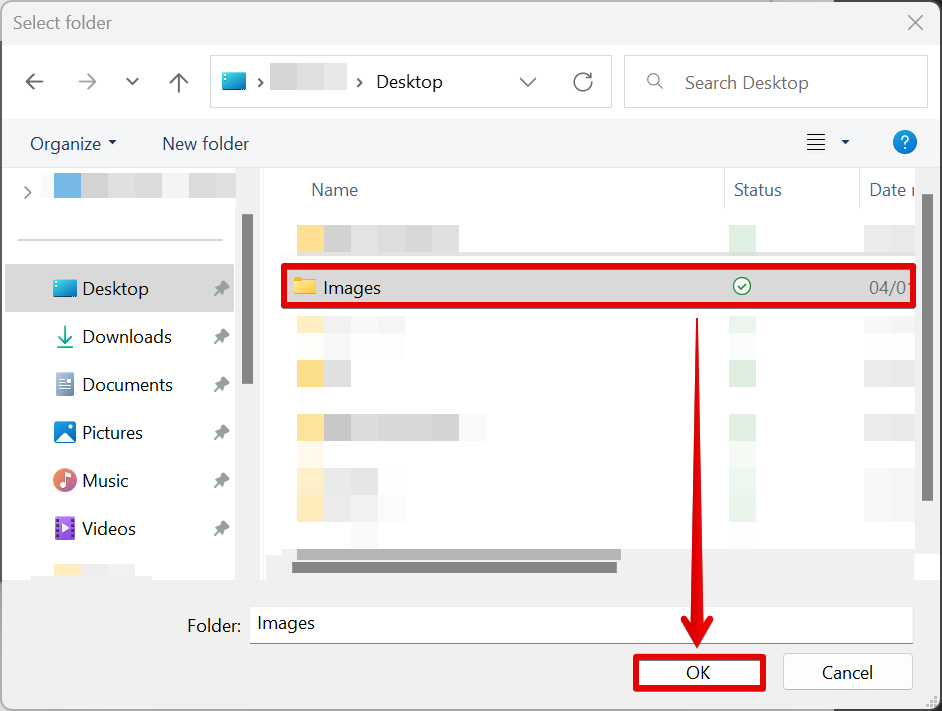
A list of the images imported will be shown in the “Load Layers” window. You can still remove some of the images by selecting them and clicking on the “Remove” button. You can also sort the images by name using the “Sort By Name” button. Once you’re done, click on the “Ok” button.
NOTE: The arrangement of the image file names in the “Load Layers” window is the same as how the layers will be arranged in the canvas. You can still make changes to its arrangement once imported by clicking and dragging on the layers.
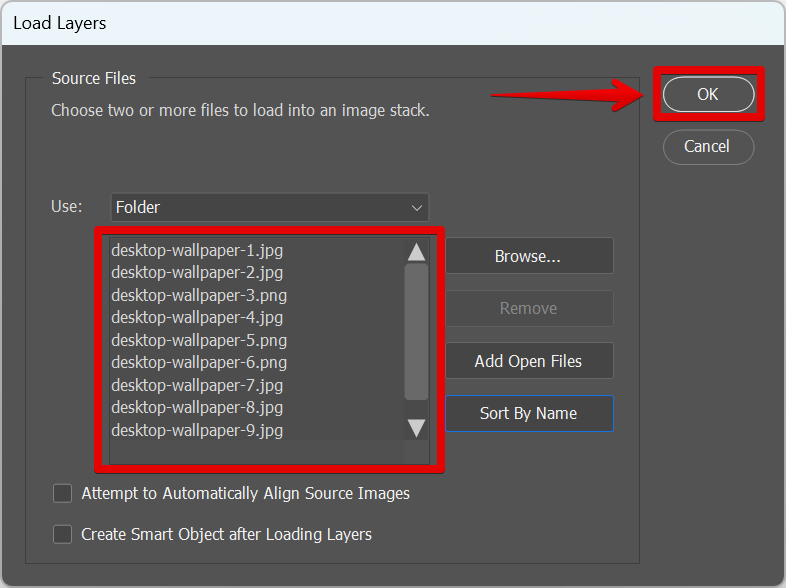
The images will now be open in Photoshop. These images will be imported as separate layers in a single document.
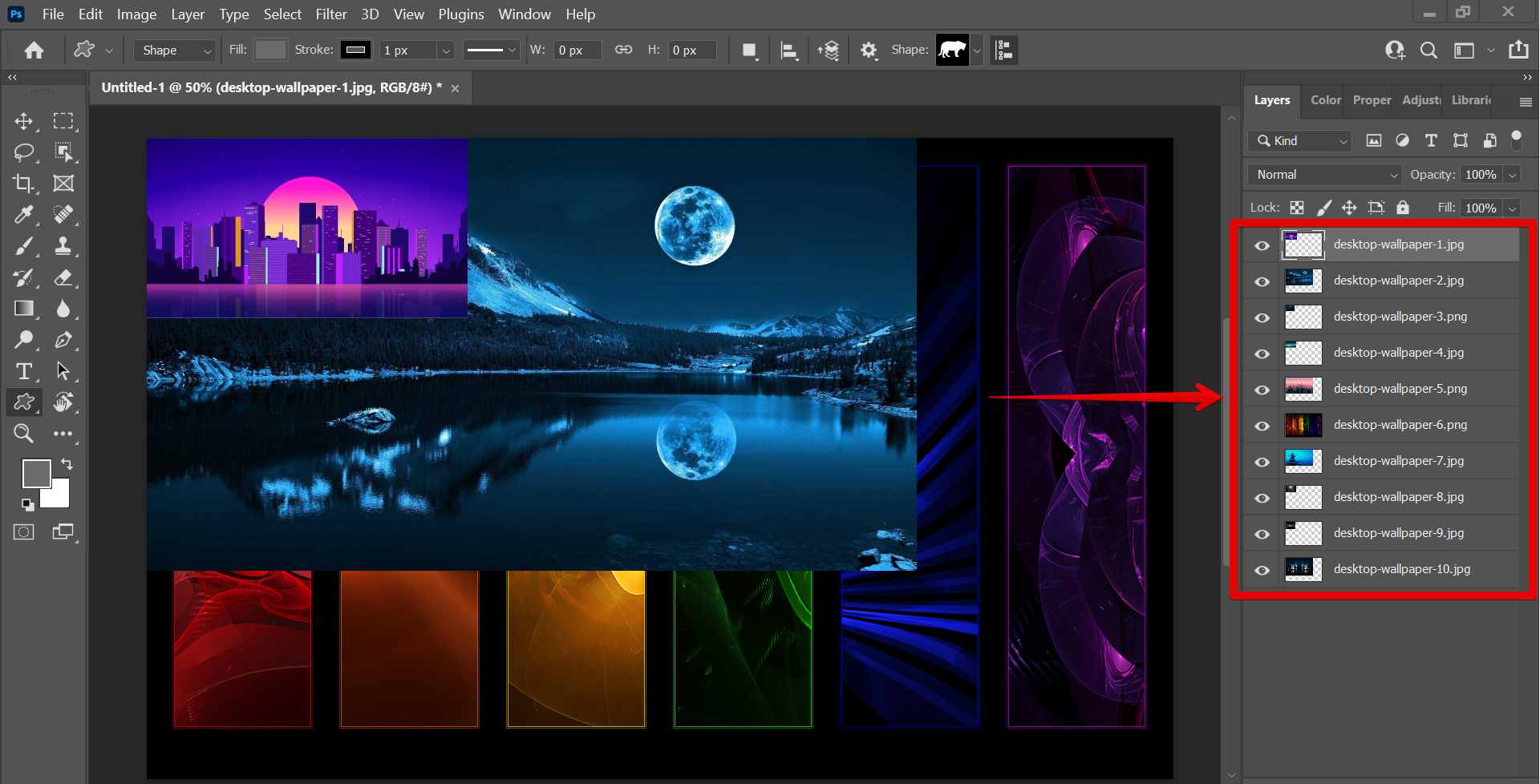
Conclusion:
How Do I Import Multiple Images Into Photoshop?
You can import a single image or multiple images into Adobe Photoshop by going to the File menu and selecting either “Open” or “Scripts.” If you select “Open,” you’ll be able to browse for a specific image file on your computer and then open it in Photoshop. If you select “Scripts,” you can choose “Load Files into Stack” which allows you to select multiple image files at once (up to 999) and open them all in separate layers within one Photoshop document.
8 Related Question Answers Found
Adding multiple images to Photoshop is a fairly easy process. First, open up Photoshop and create a new document. Then, go to File > Place > Multiple Images.
When it comes to image editing, Photoshop is king. The software has been around for over three decades and is used by professionals in a variety of industries, from graphic design and photography to architecture and advertising. Photoshop is a complex program with a lot of features, but one of its most basic functions is combining two images into one.
There are a few different ways that you can go about merging two images in Photoshop. You can use the ‘Merge Visible Layers’ command, you can use a layer mask, or you can use the ‘Blend If’ option. Each method has its own advantages and disadvantages, so it’s important to choose the right one for your project.
In order to import an image into Photoshop, there are a few steps that need to be followed. First, open up Photoshop and click on the “File” menu at the top of the screen. Next, click on the “Open” option and select the image that you want to import.
Photoshop is a very versatile program that can be used for a wide variety of tasks, one of which is stacking multiple images. There are a few different ways to stack images in Photoshop, and the method you use will depend on the type of images you are working with and the final result you are hoping to achieve. One way to stack images in Photoshop is to use the Layer Stack command.
To select multiple objects in Photoshop, you can use one of several selection tools. The most common selection tool is the Rectangular Marquee tool, which lets you select a rectangular area. To select multiple objects with the Rectangular Marquee tool, hold down the Shift key while you drag.
In Photoshop, there are a few ways to quickly and easily blend two images together. In this tutorial, we will show you how they are done.
1. Blending two images using the Layer Mask Tool
One way is to use the built-in layer masking tools.
There are a few different ways that you can import a photo into Photoshop. The first way is to simply go to File > Open, and then select the image that you want to open. Another way is to use the Place command, which allows you to place an image into your Photoshop document as a Smart Object.