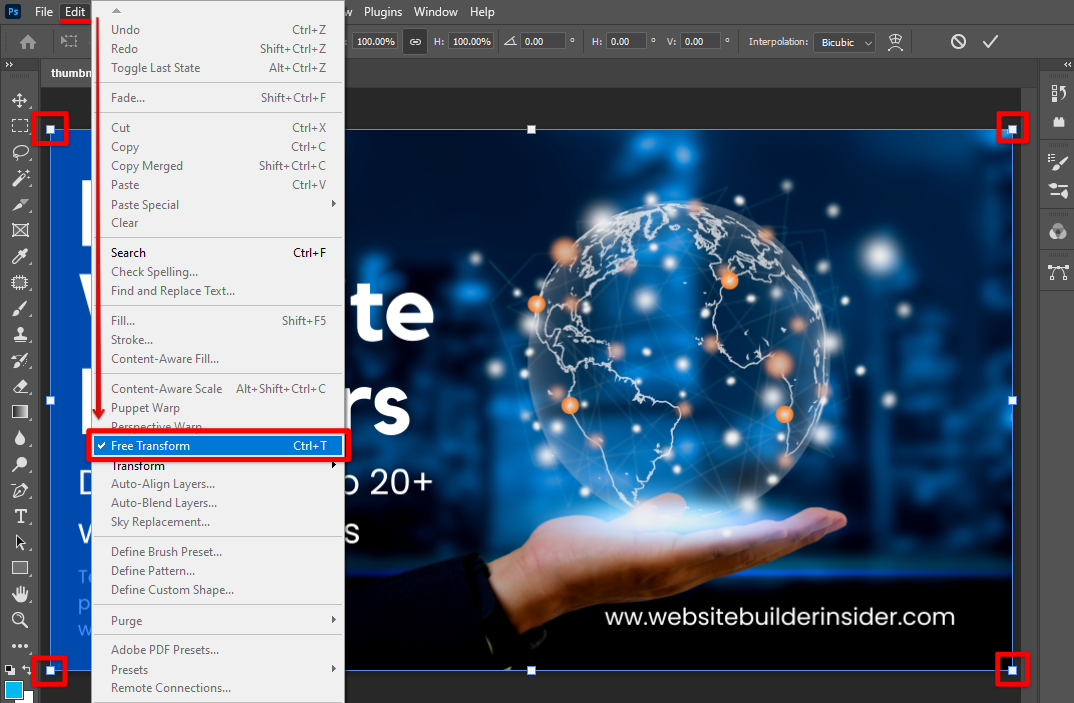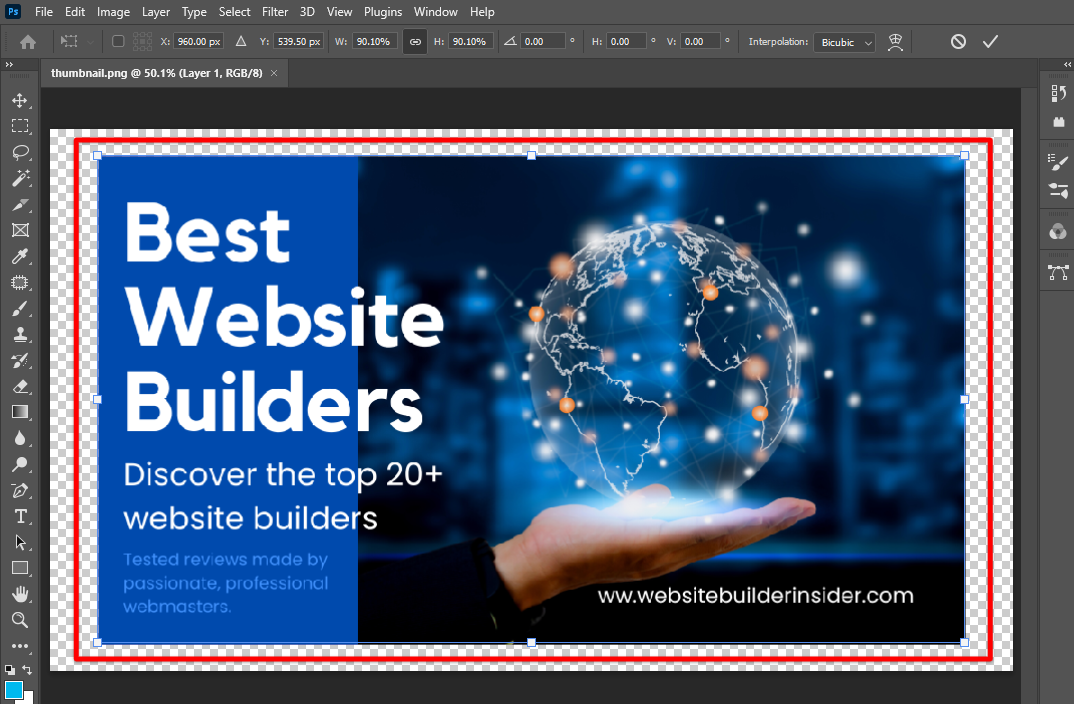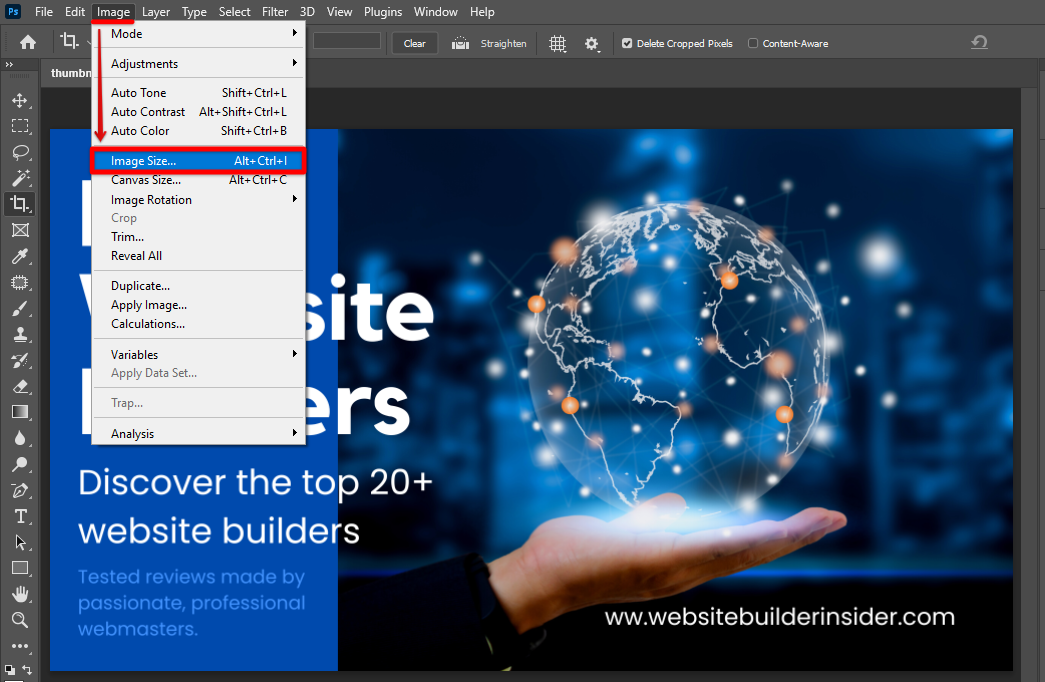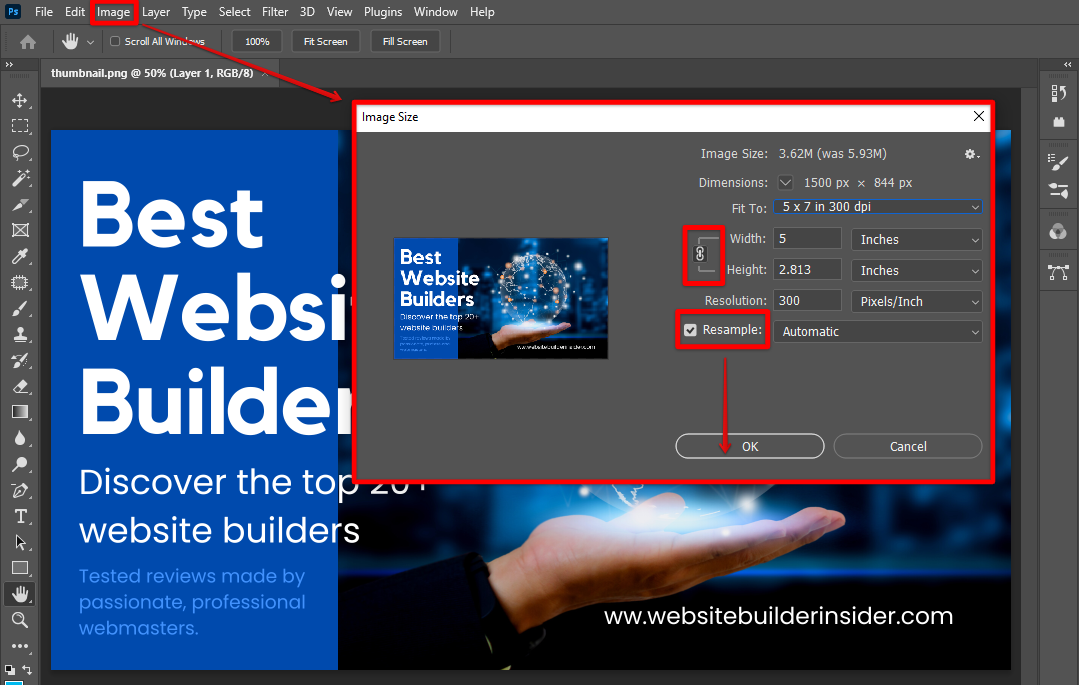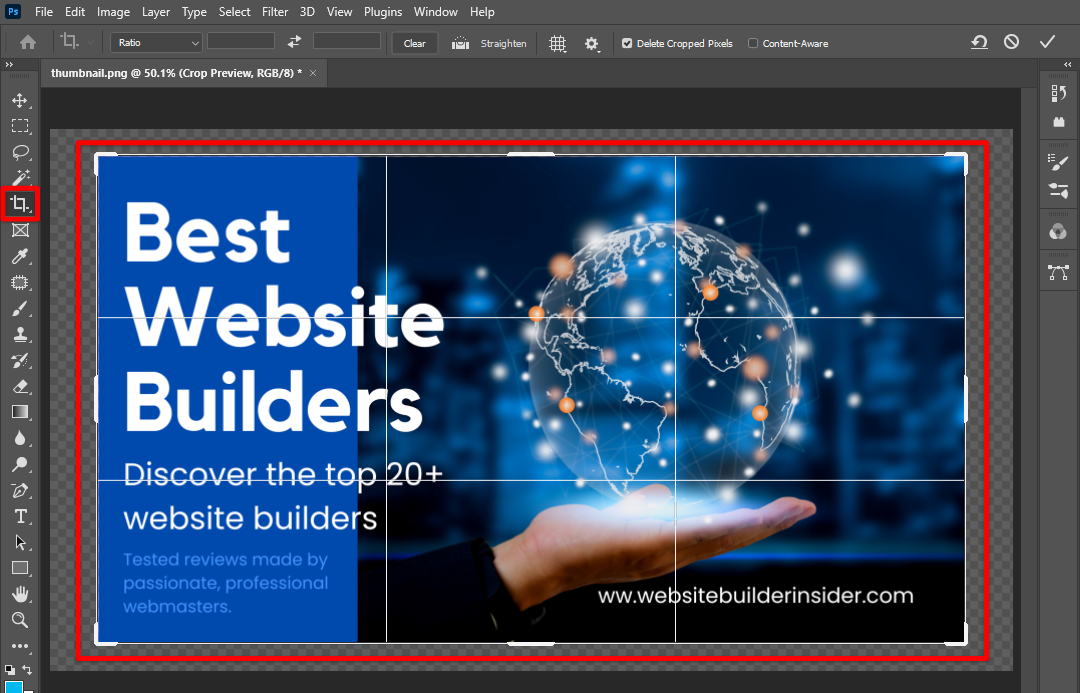If you have ever tried to make a small image larger or a large image smaller, you have probably noticed that the resulting image is often blurry or distorted. This is because when you change the size of an image, you are essentially just adding or removing pixels.
When you add pixels to an image (by making it larger), Photoshop has to guess what color those pixels should be. The same goes for when you remove pixels (by making the image smaller).
There are a few ways to resize an image without distortion, but the most common and reliable method is to use the “Free Transform” tool.
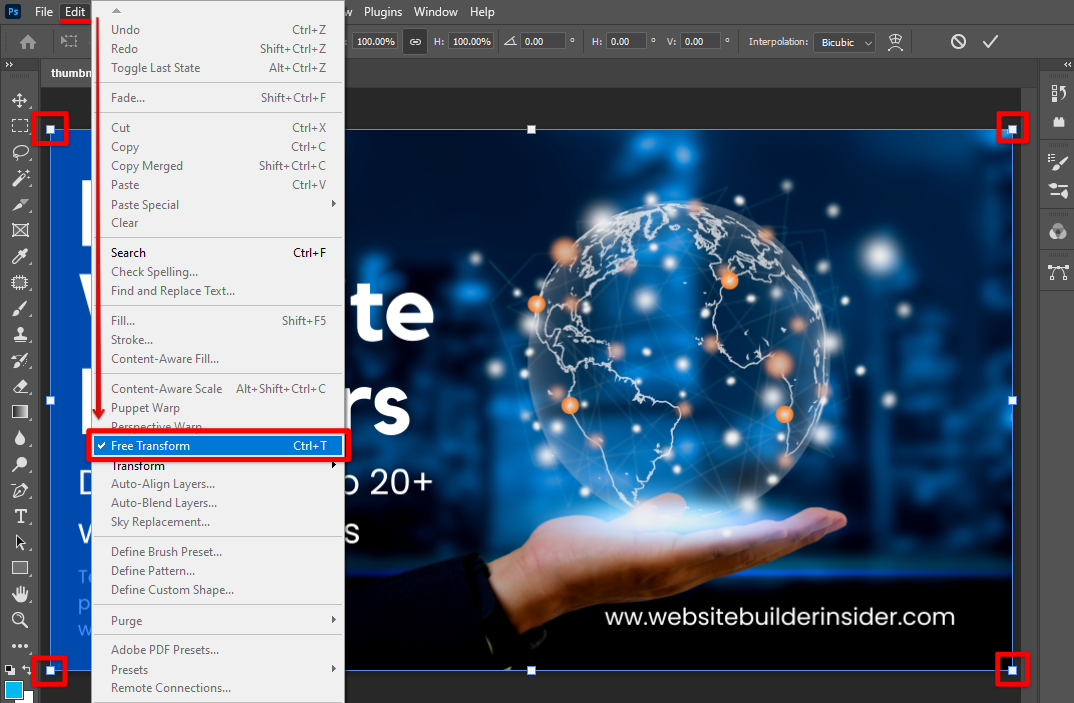
With the “Free Transform” tool selected, simply hold down the “Shift” key on your keyboard and drag one of the corners handles inward or outward. This will keep the aspect ratio of your image intact while resizing it.
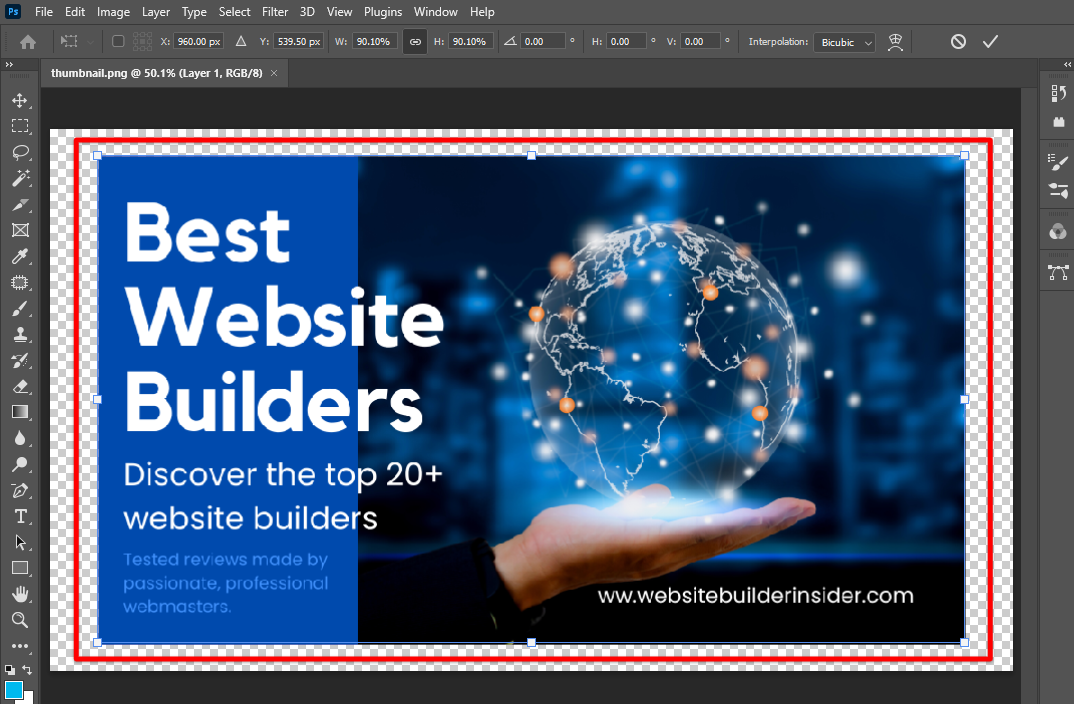
PRO TIP: If you’re not careful, you can easily distort your image when resizing in Photoshop. Be sure to use the “Free Transform” tool, and hold down the ‘Shift’ key while you’re resizing to keep the image from being distorted.
Another way to resize an image without distortion is to use the “Image Size” dialog box. To access this dialog box, go to “Image” > “Image Size” in the menu bar.
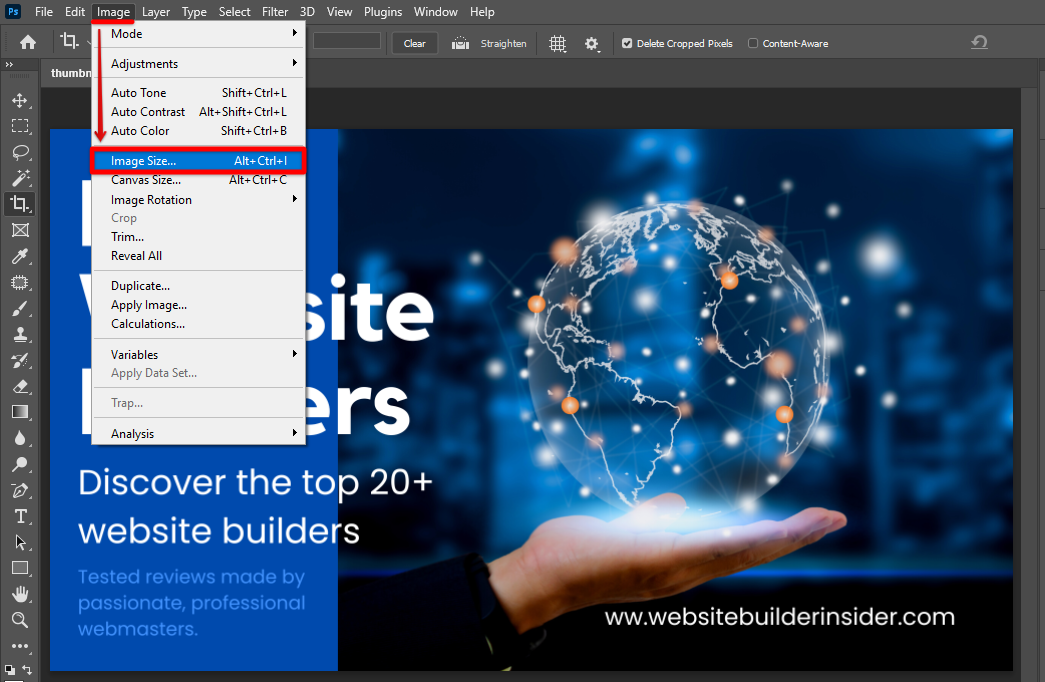
In the “Image Size” dialog box, make sure that the “Constrain Proportions” and “Resample Image” checkboxes are selected. Then, enter your desired width or height into one of the fields, and Photoshop will automatically calculate the other dimension for you. Click “Ok” once done.
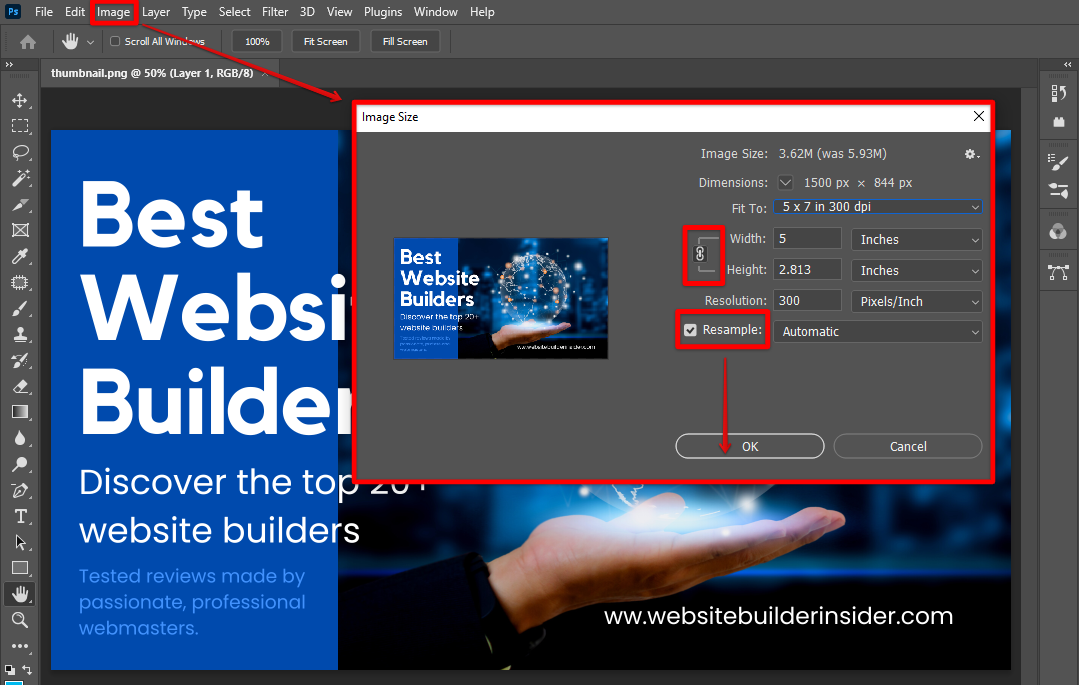
Once you have resized your image, you may need to crop it to remove any empty space that was created by the resizing. To do this, select the “Crop Tool” from the toolbox and then drag a marquee around the area that you want to keep. Once you have made your selection, press “Enter” or “Return” on your keyboard to crop the image.
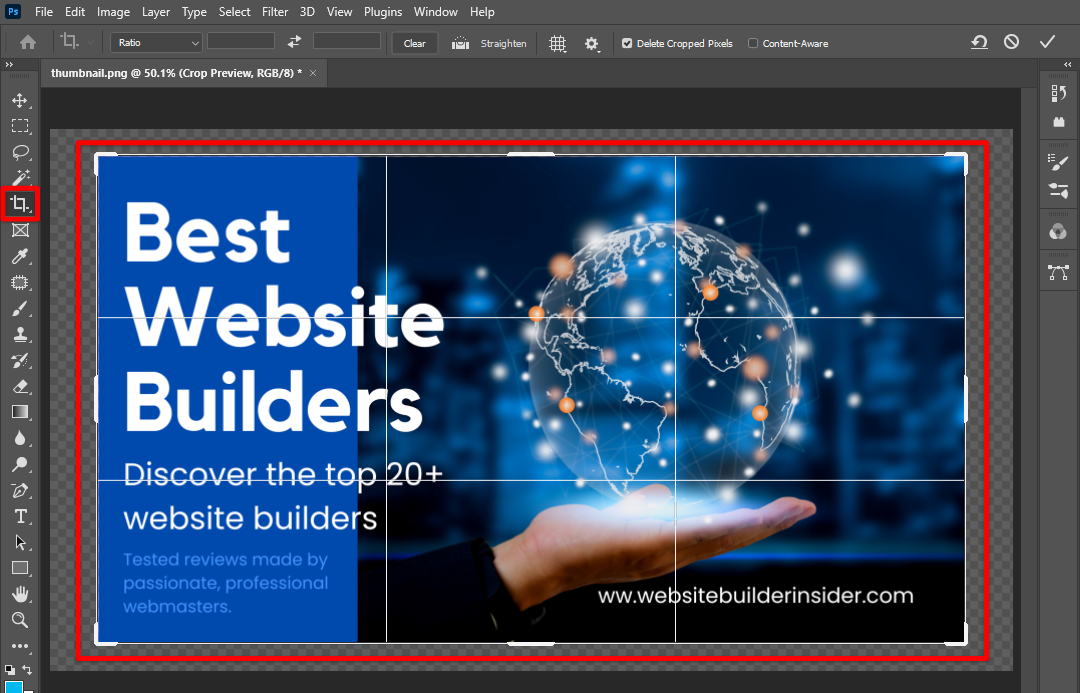
Conclusion:
How Do I Resize an Image in Photoshop Without Distortion?
The best way to resize an image without distortion is by using the “Free Transform” tool or by using the “Image Size” dialog box. Both of these methods will keep the aspect ratio of your image intact while resizing it. If you need to crop your image after resizing it, use the “Crop Tool” to remove any empty space that was created by the resizing.
6 Related Question Answers Found
There are a few ways to resize an image without distortion in Photoshop. One way is to use the “Free Transform” tool. With the “Free Transform” tool selected, hold down the “Shift” key and drag one of the corner handles inward or outward.
There are a few different ways to resize an image in Photoshop, and the method you choose will depend on what you need to do with the image afterwards. For example, if you’re going to print the image, you’ll need to resize it to the correct dimensions and resolution. Or, if you want to make the image smaller so it’s easier to email or upload, you can reduce the file size.
There are a number of ways to resize an image in Photoshop, but one of the easiest is to use the ‘Image Size’ dialogue box. This can be found under the ‘Image’ menu, or by pressing Alt+Ctrl+I on a PC, or Option+Command+I on a Mac. Once open, simply enter your desired width and height into the appropriate fields, and make sure the ‘Constrain Proportions’ checkbox is ticked.
Resizing an image in Photoshop can be done using the scale tool, or the resize command. The scale tool allows you to resize an image either proportionately, or to a certain width or height. The resize command allows you to resize an image to a certain size without changing its proportions.
Resizing an image in Photoshop is a relatively easy process, especially if you have experience with the program. To resize an image, first select the image you want to resize and then use the resize tool (R) to specify the new size. You can also use the crop tool (C) to resize the image based on its borders.
There are many ways to compress an image in Photoshop without losing quality. One way is to use the Save for Web & Devices feature. With this feature, you can select the file format, quality, and size of the image.