Figma is a vector-based design tool that is growing in popularity for its user-friendly interface and wide range of features. One of the great things about Figma is that it offers a lot of options for prototyping your designs.
In this tutorial, we’ll show you how to create a dropdown in the Figma prototype using the steps below.
1. To create a dropdown in the Figma prototype, you’ll need to use the “Interactions” feature.
vTo do this, first, make a design of your dropdown. Click on the “Rectangle” shape tool and drag it across your frame to create a rectangle that will serve as the main body of our dropdown.
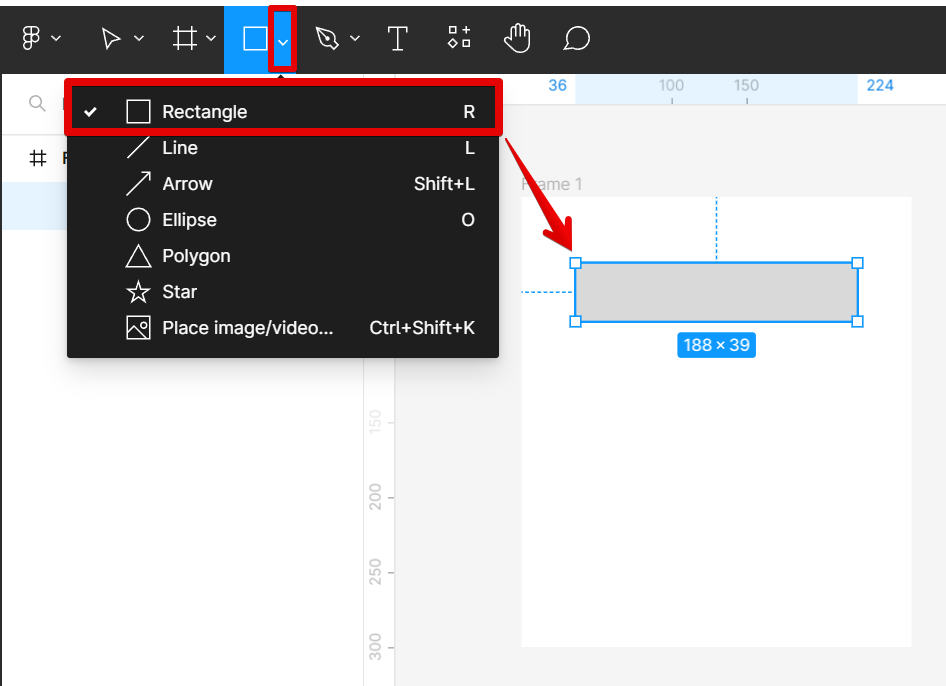
2. You can change the fill and stroke of your rectangle using the settings on the right, under the “Design” tab. For this example, we will choose the white color fill and a black stroke outline.
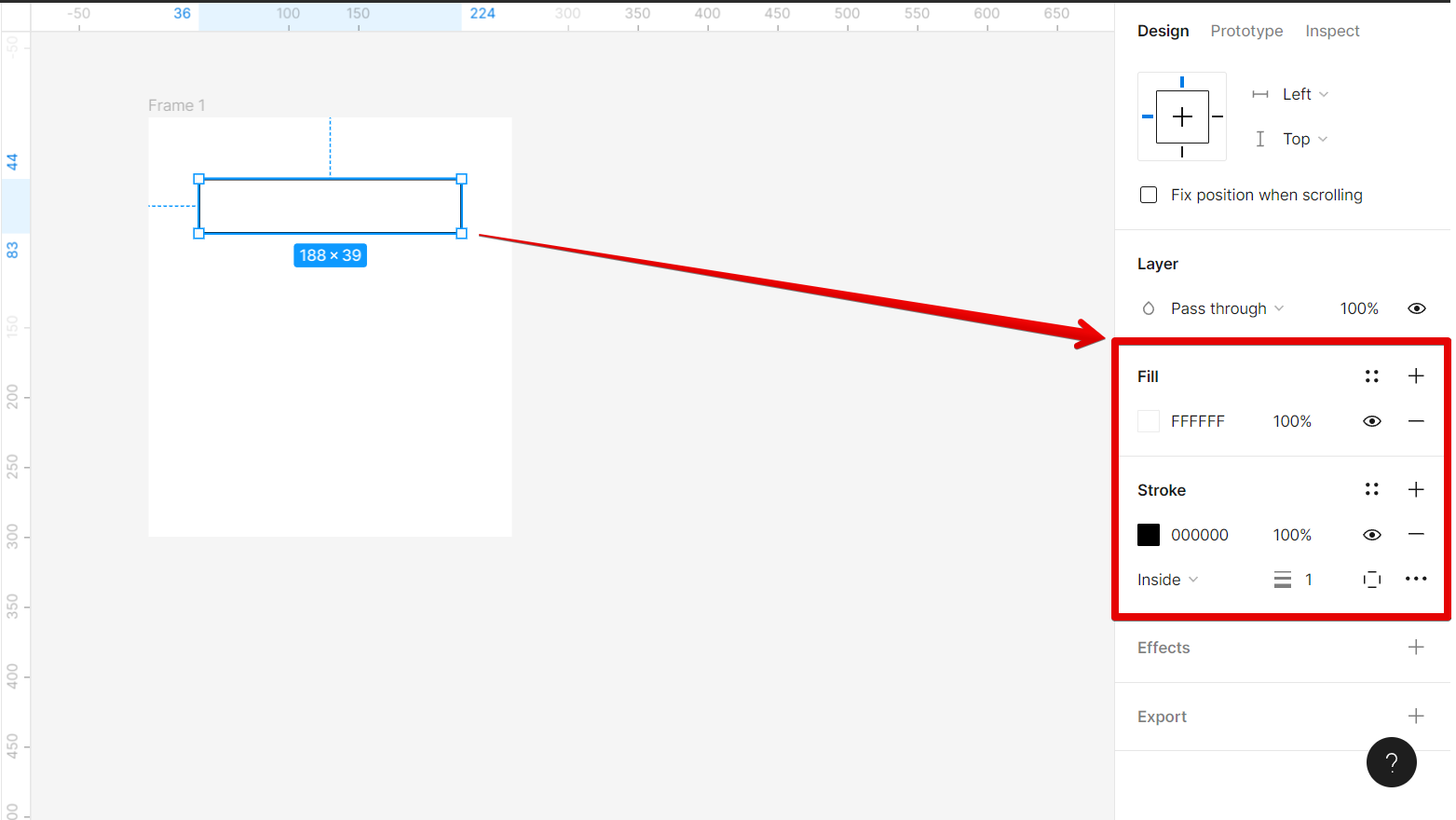
3. Now, add another shape to your design using the “Polygon” shape tool which will give you a triangle.
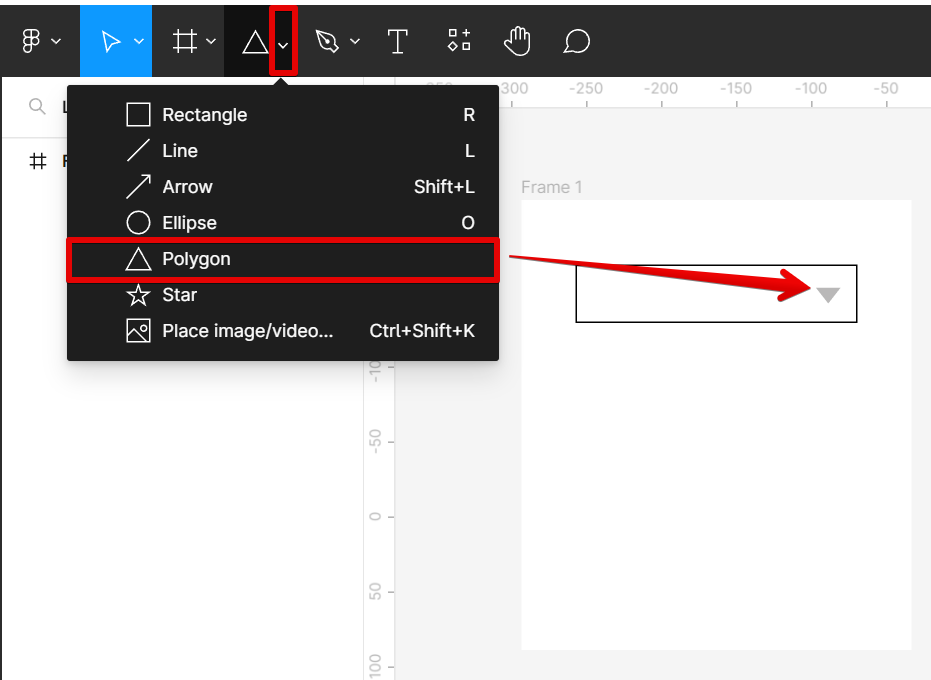
4. Make sure that the triangle has an angle of 180 degrees to have better alignment and position. You can adjust this using the settings on the “Design” tab.

5. The next step is to create a copy of the frame. Just select the whole frame and press the keyboard shortcut “Ctrl+C” to copy, then “Ctrl+V” to paste on the same canvas.
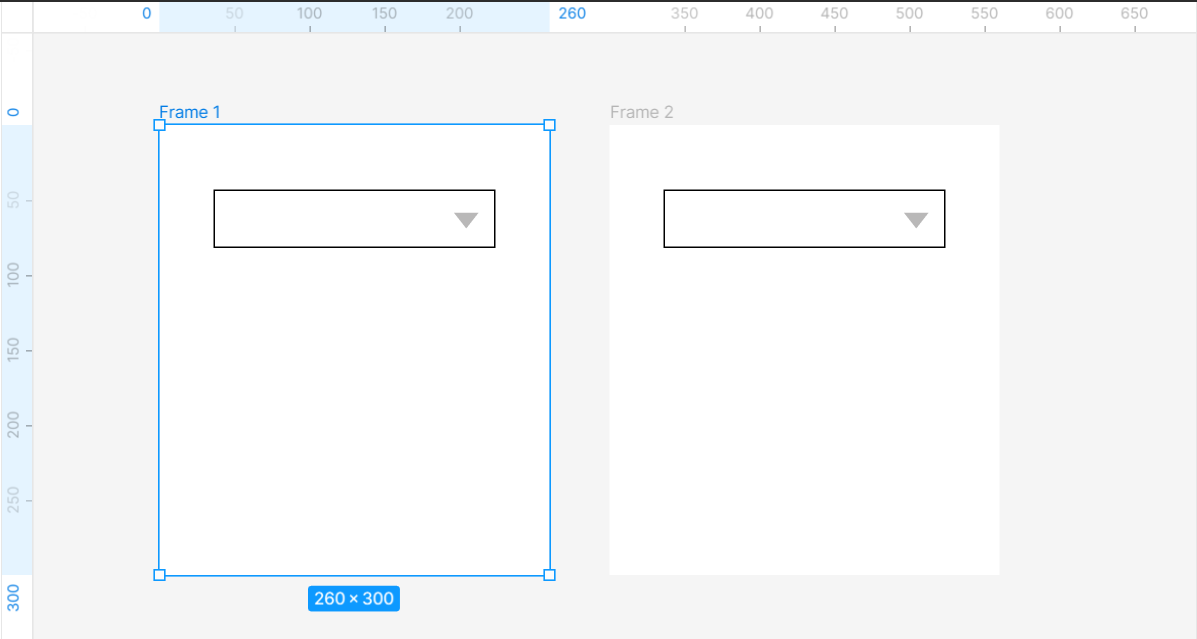
6. Now, adjust the angle of the triangle on the second frame to zero to be consistent with the alignment.
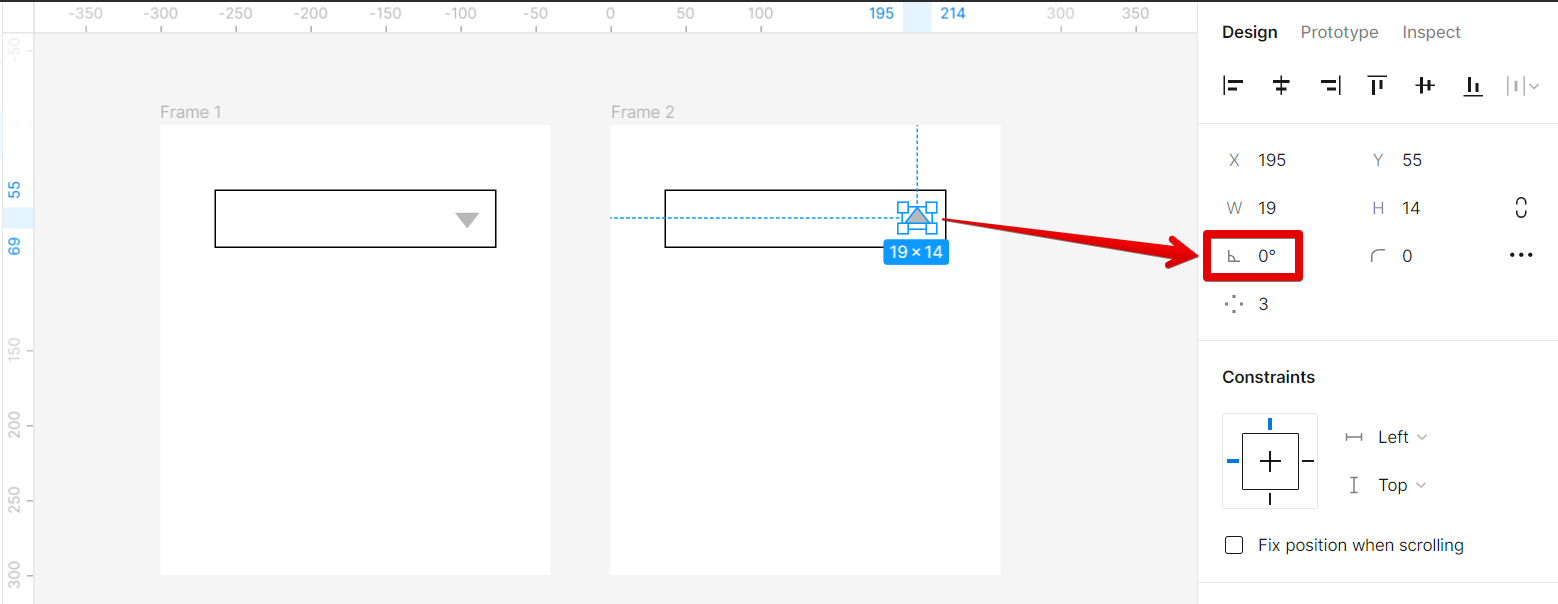
7. Next is to create the dropdown menu. To do this, create copies of the main rectangle body and place them right below.
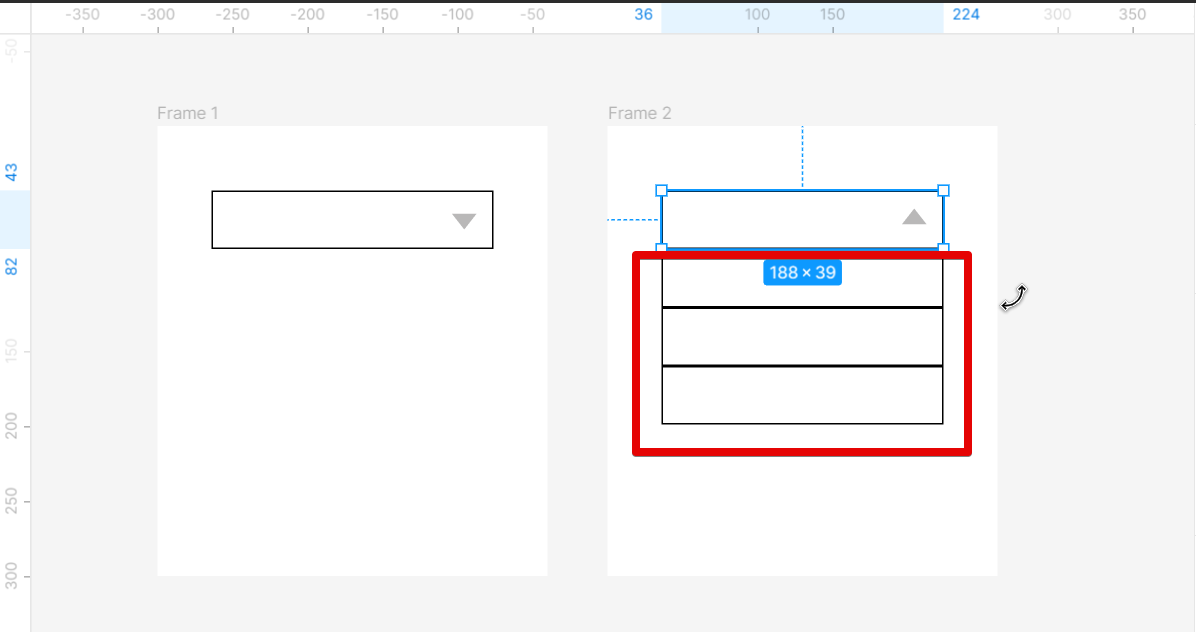
8. Change the fill color and disable the stroke of the dropdown menu to create a more distinct feature. Just go to the “Fill” and “Stroke” sections under the “Design” tab to do this.
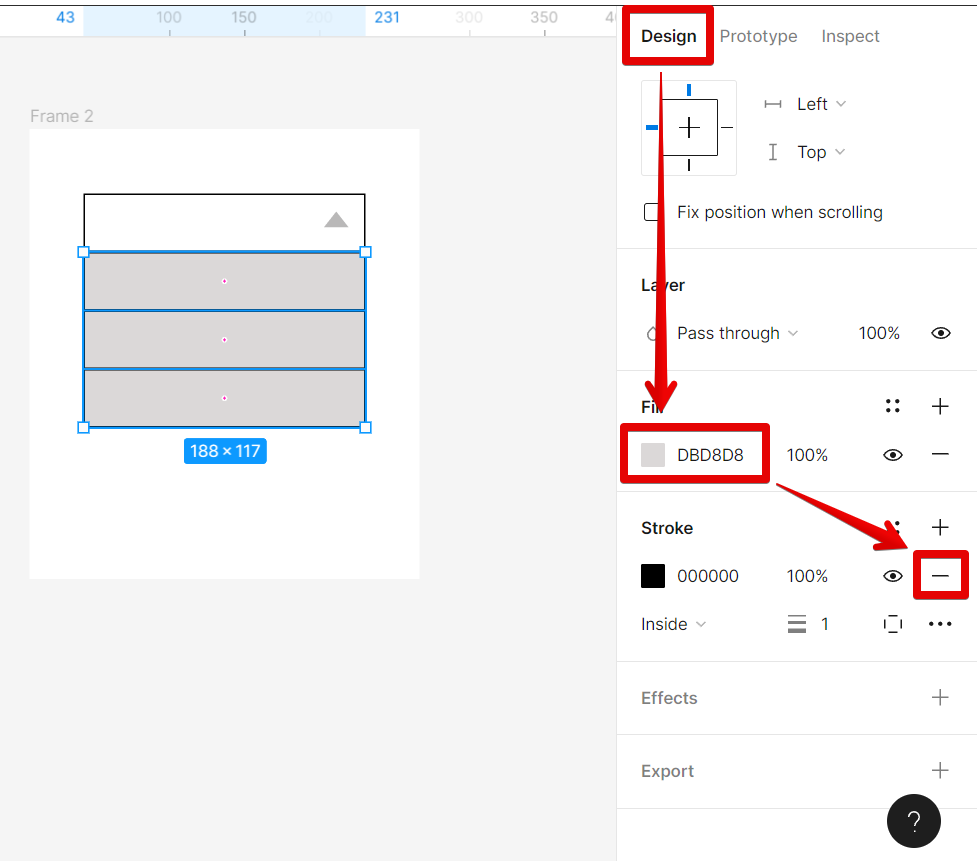
9. Now, add text to the dropdown menu using the “Text” tool on the upper-left menu.
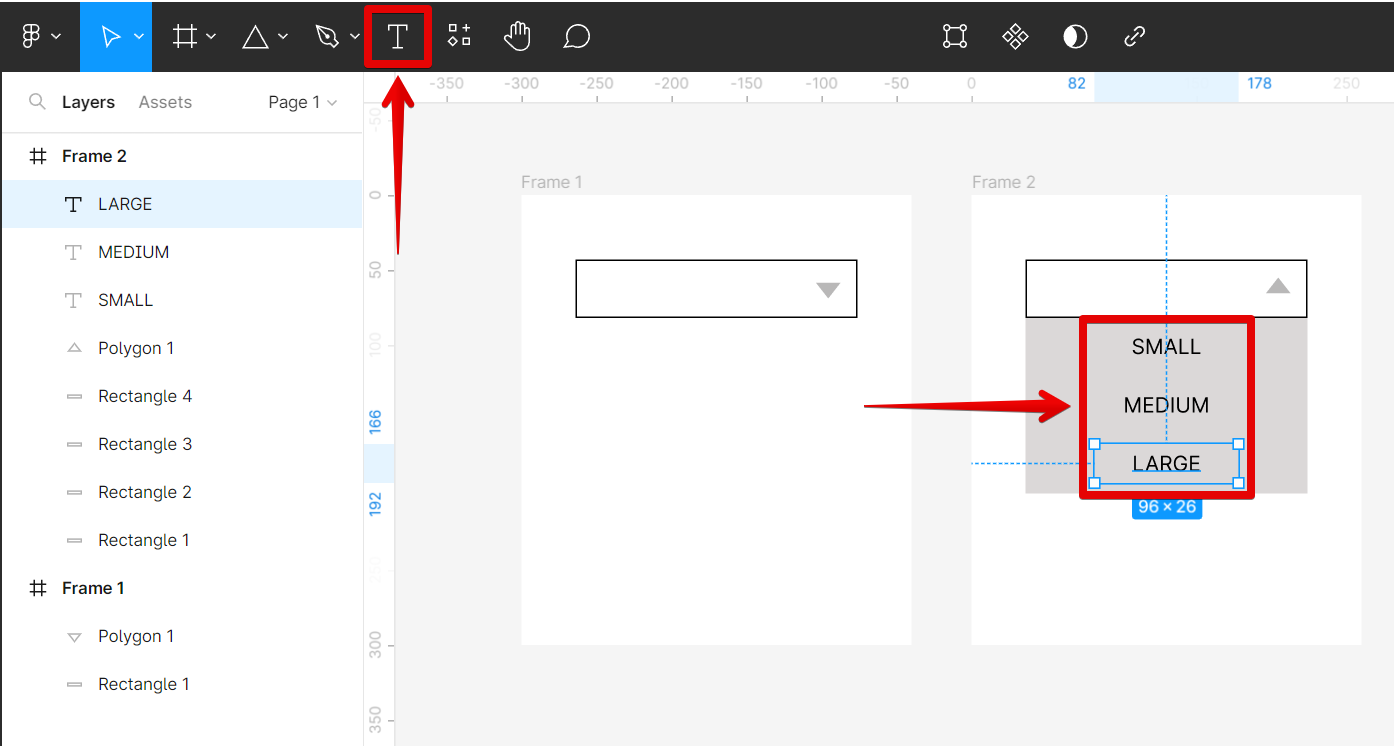
10. Once done, we can now start setting up the prototype of our design. To do this, just click on the “Prototype” tab and hover over the triangle on Frame 1 until a “+” sign appears. This will serve as the first point of connection.
![]()
11. Now click on the “+” sign and connect it to Frame 2 which will be triggered for the dropdown.
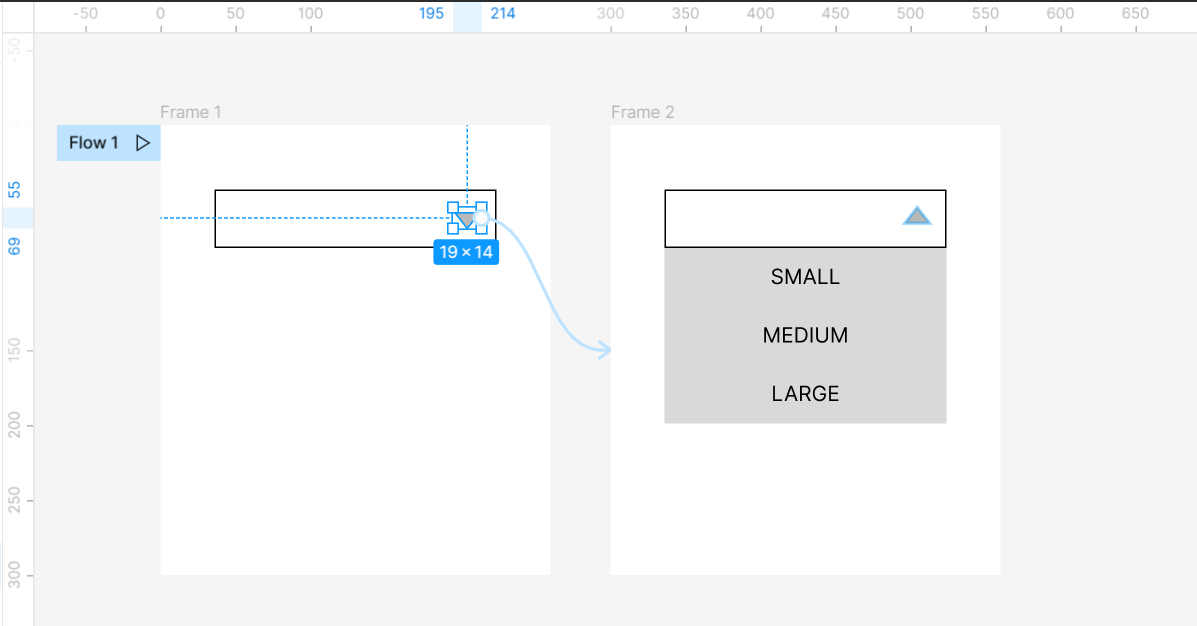
12. In the “Interaction details” window, you’ll see a list of events that can trigger an action. For our dropdown, we want to choose the “On click” event. This will make the dropdown menu appear when the user clicks their cursor on the trigger object.
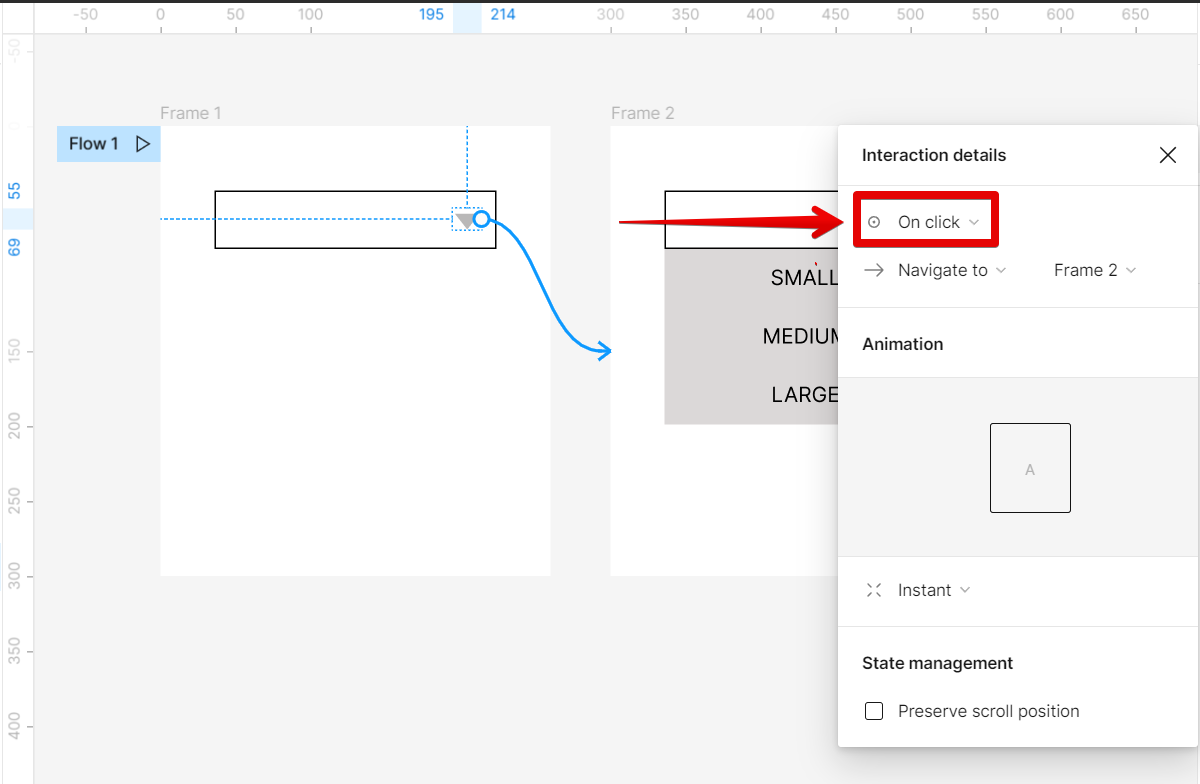
13. Now that we’ve selected our event, we need to choose the next action we want to happen after opening the dropdown menu. In this case, we want to close the dropdown menu and go back to its original state. To do this, connect the triangle on Frame 2 to Frame 1.
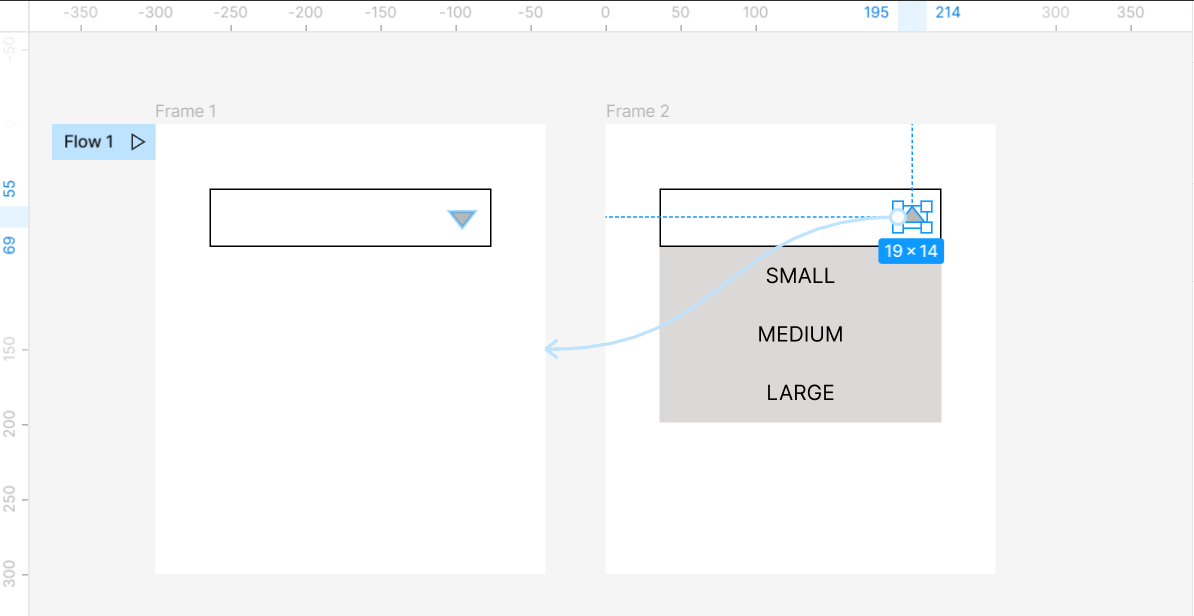
14. Again, in the “Interaction details” window, select the “On click” event.
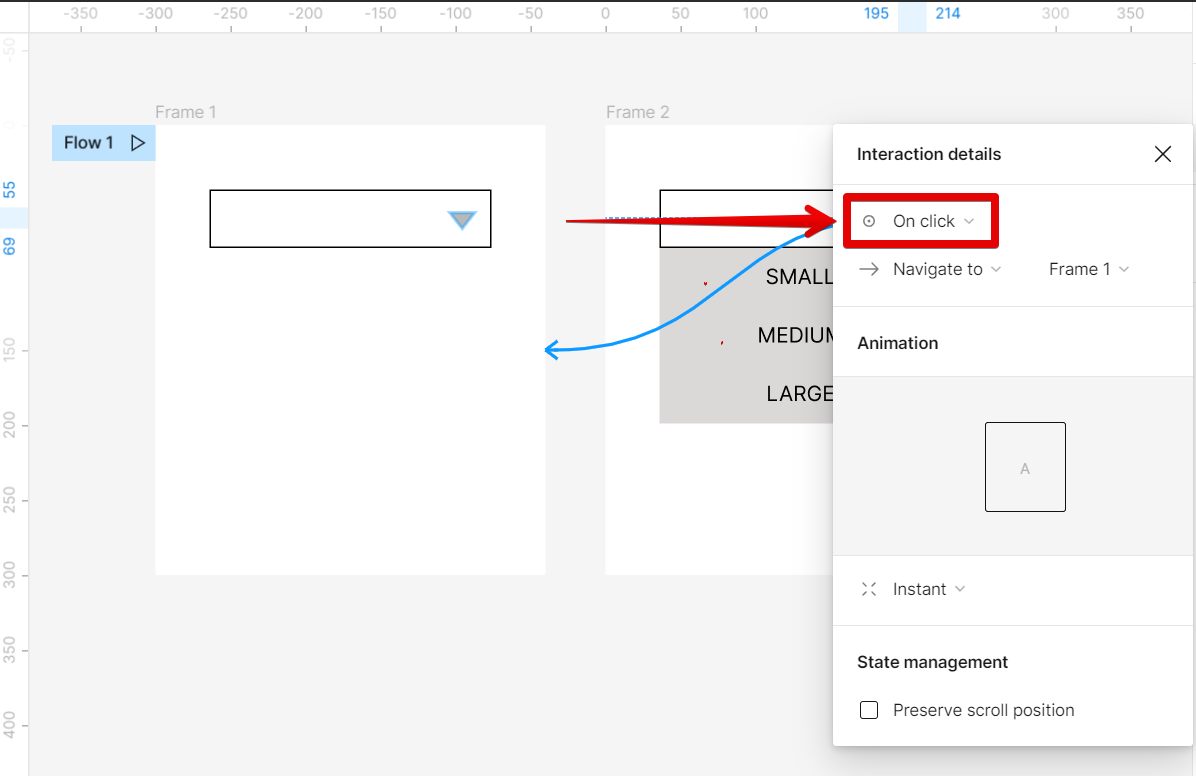
15. Once done, click on the “Play” button in the upper-right corner to see the changes made in the prototype.
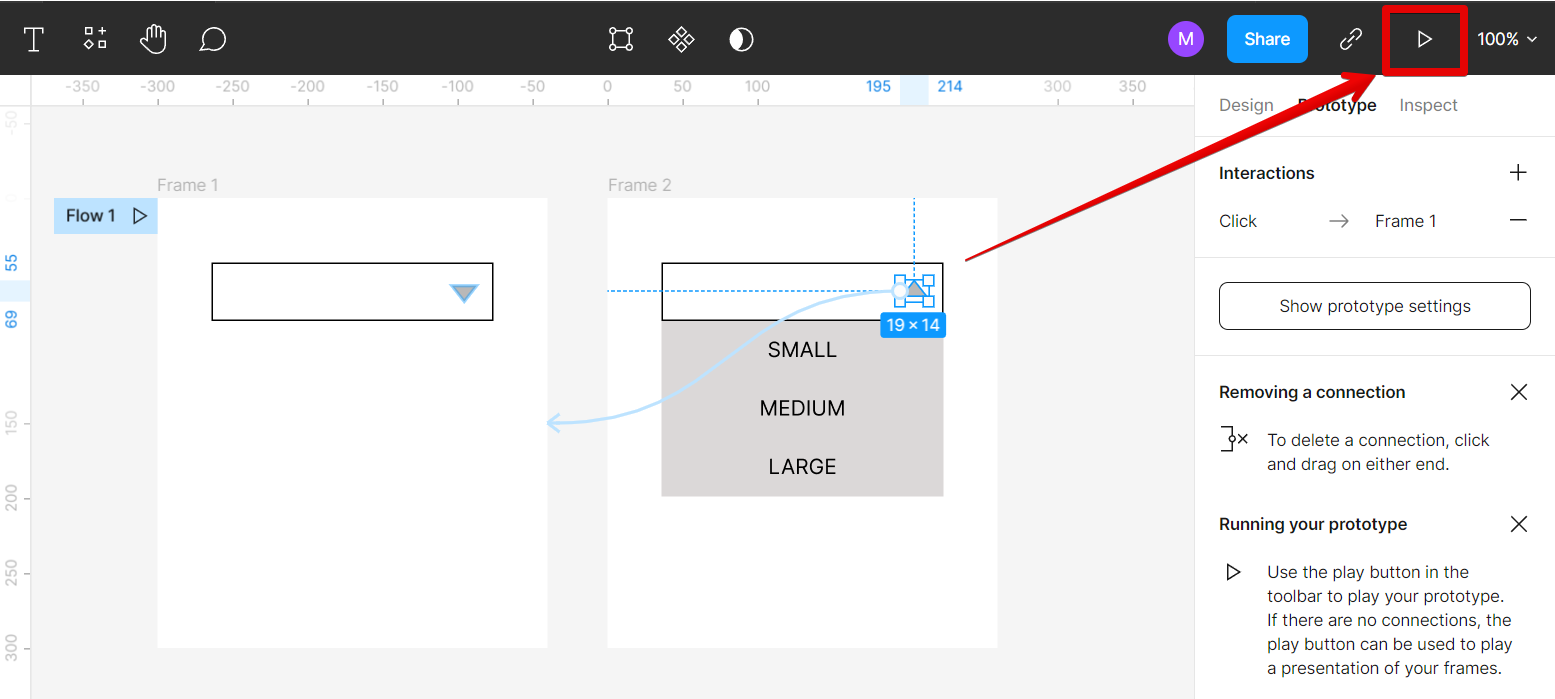
16. And that’s all there is to it!
Now when you click the trigger object, the dropdown menu will appear.
You can use this same technique to create other types of interactions, such as clickable buttons or scrolling effects.
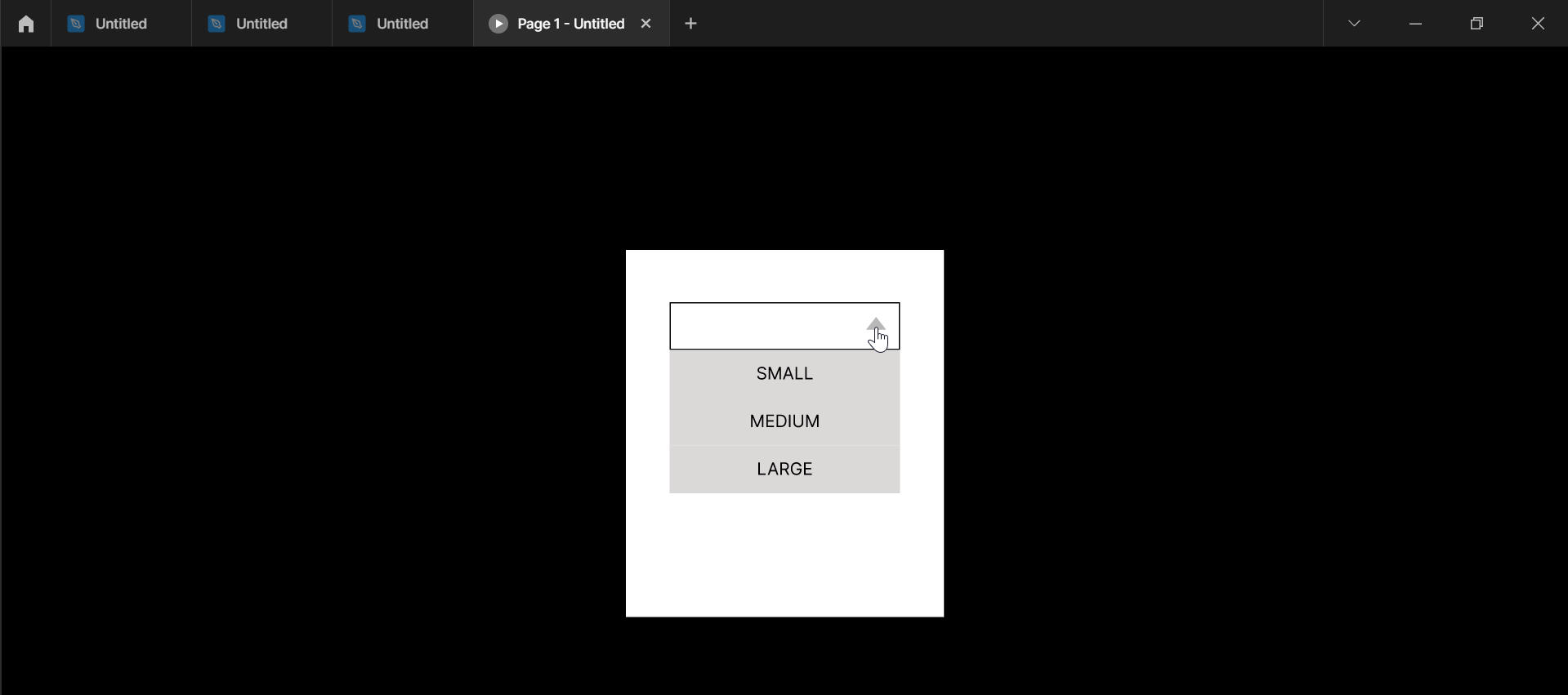
Conclusion:
Creating a dropdown in the Figma prototype is easy to do using the Interactions feature.
You simply need to select the frame or object you want to use as your trigger and connect it to the resulting frame, then select a trigger event on the Interaction details window.
Once done, click on the Play button to see your prototype dropdown in action!